How to Search the Westwood Database
I. Basic Search
By default, the basic search in the Westwood database is a keyword search. It will find any word or words included in any searchable field in the database.
This is how to do it: Type the word or words you want to search in the Basic Search Box and click the magnifying glass icon.
Example: stechow
![]()
Note: The basic search does not retrieve words that are less than four characters in length. So if you are searching for the following last names -- Bly, Cox, Dye, Ely, Fox, Fry, Gar, Lee, May, New, Orr, Pay, Ray, Roe, See, or Sly -- you will not retrieve any results when using the Basic search. The names "Little" and "Hall" are also difficult to search because of the search engine parameters. Basic Search is not recommended as it is imprecise and you will get too few, too many or irrelevant results. Use the Advanced Search instead.
II. Advanced Search Page
In the advanced search form, you can create more complex searches by restricting your search to specific fields or by searching specific Westwood sections. You may access the Advanced Search form in two ways:
(a) Click on the Advanced Search Page link in the left navigation pane or (b) click on Browse Records in the left navigation pane and then on Search Records Tab.
On the Advanced Search Form you can narrow your search to a specific field by clicking the down arrow on drop-down boxes, entering text, and scrolling to the bottom of the page to click "Search for Records." By clicking the down arrow in the first drop-down box you will see all the valid fields for searching. By clicking on the second drop-down box you can further limit your search to one of the following options: contains, does not contain, is exactly, is empty, and is not empty. In addition you can click the Add a Field button to create more complex advanced searches.
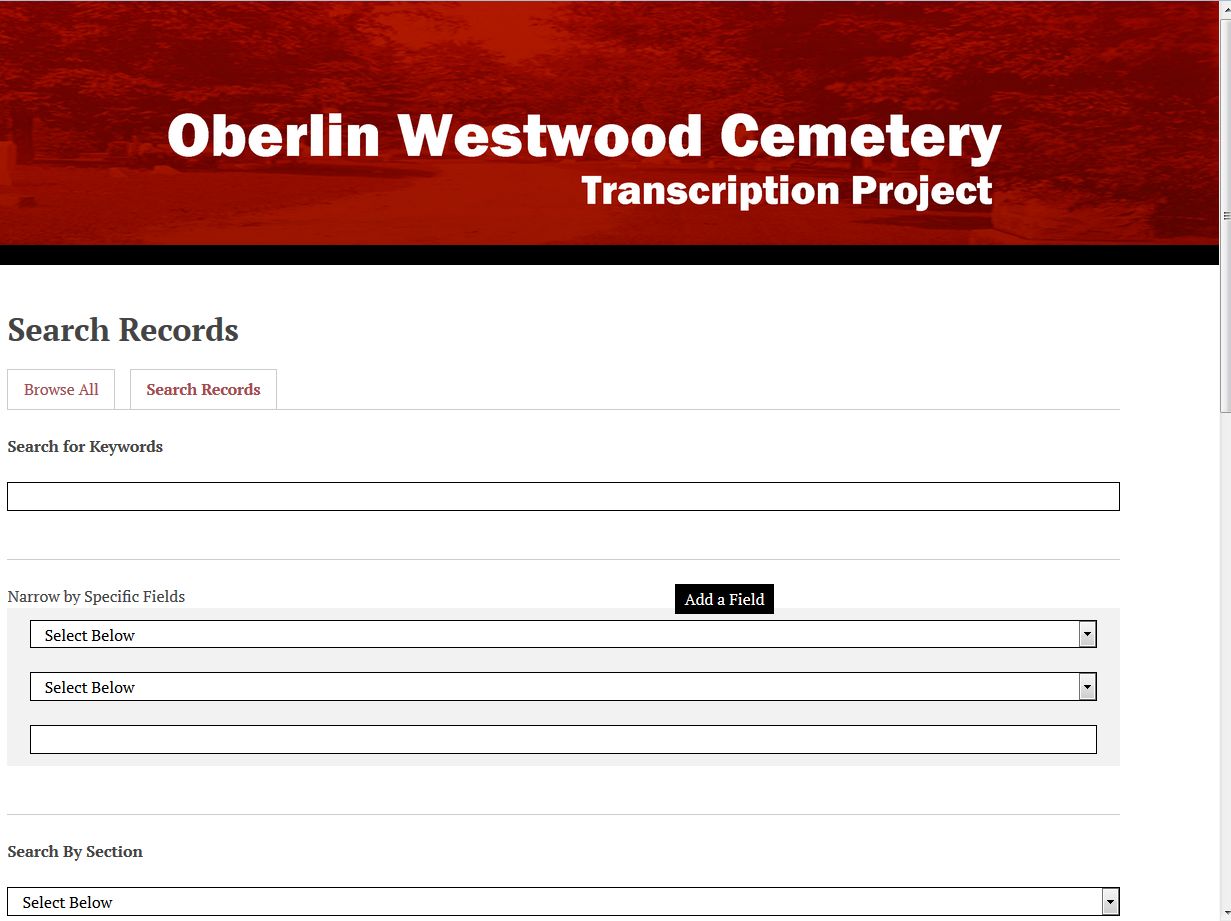
This is how to do it:
1. Select the field you want to search by clicking on the down arrow in the first drop down box
Example: Last Name
2. Select one of the limiters in the second drop-down box
Example: is exactly
3. Enter your word or words in the third box
Example: stechow
4. Click on the Search for Records button located in the lower right corner of the search form
On the Advanced Search Form you can also limit your search to a specific Westwood section.
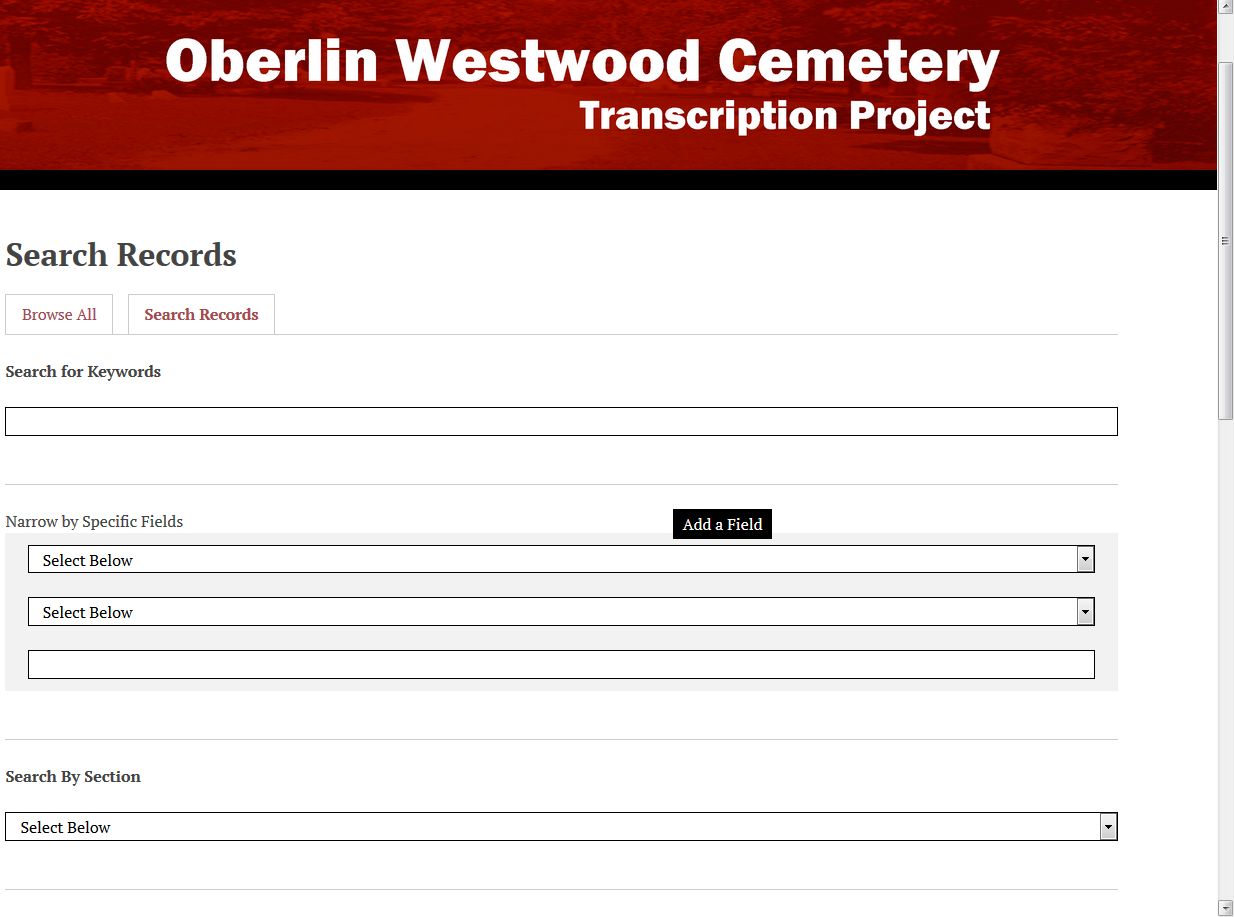
This is how to do it:
1. Select the section you want to search by clicking on the down arrow in the search By Section box.
Example: Section AA
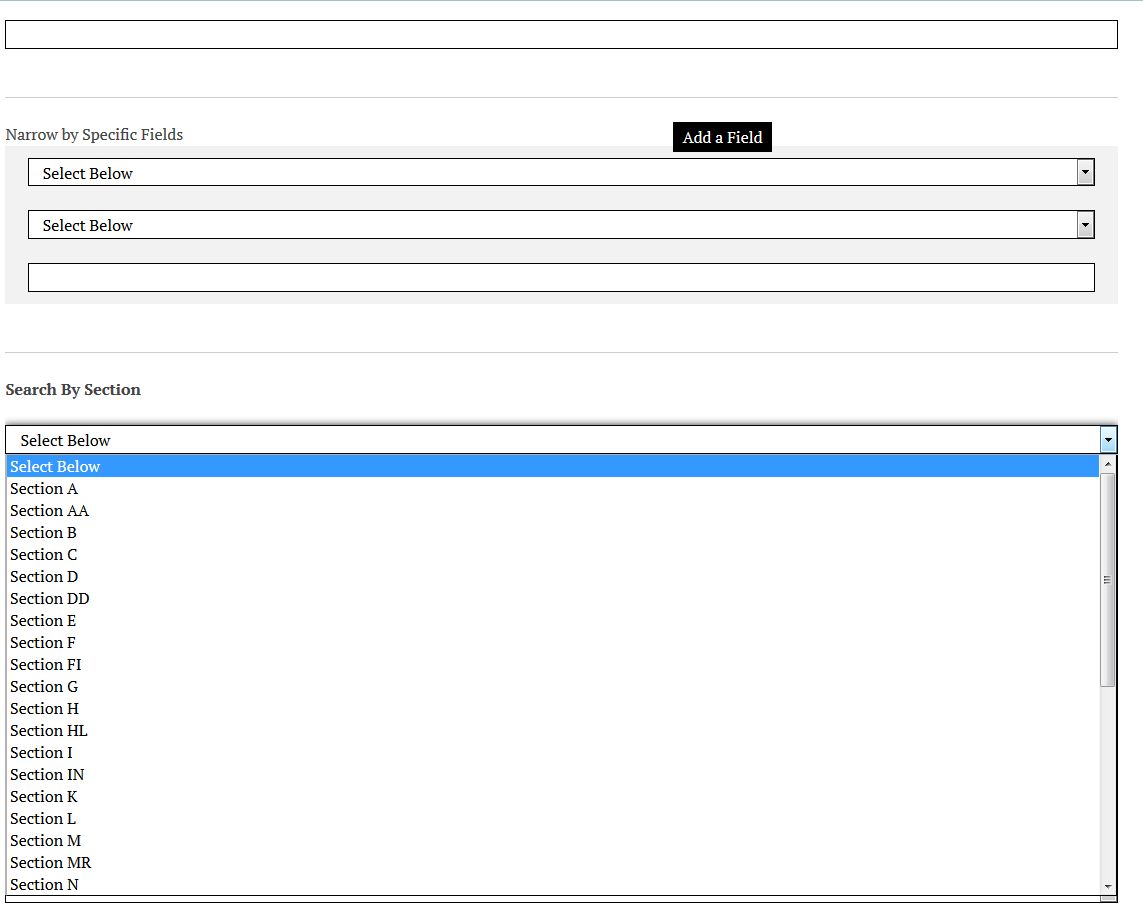
2. Type your search word or words in the Search for Keywords box
3. Click on the Search for Records button located in the lower right corner of the search form
